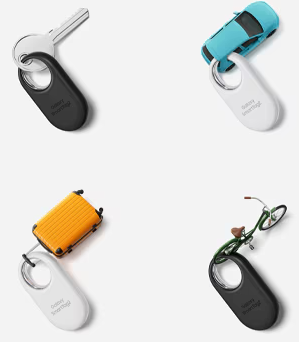How to Pair a Smart Tag 2 with Your Mobile Device
Last Updated 03-27-24
Intuitive instructions by Deckerd 01-25-25
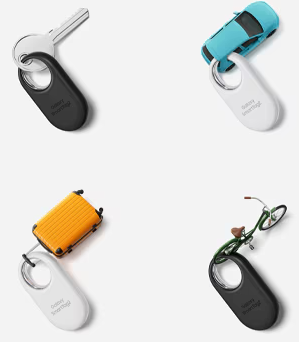
Before you start
- Update all your samsung apps
- Update all your other apps
- Either install or update your SmartThings app
Basic method of pairing your tag to a mobile device via Bluetooth
-
Remove the film between the battery tray and the battery if present. The tag will beep, with the notes going upscale. If the film is not present, press the top of the tag, as it is a button. It should beep with the notes going upscale. If it does not, bend the tip of the tool as shown in the image
 , open the battery holder with the tool, replace the dead battery, and push the holder back in place while holding the button. In any case, if the tag beeps with the notes going upscale, the tag is activated and is ready for Bluetooth pairing. If the tag beeps again but the tone's notes go downscale, the tag has deactivated and the button must be pressed again. , open the battery holder with the tool, replace the dead battery, and push the holder back in place while holding the button. In any case, if the tag beeps with the notes going upscale, the tag is activated and is ready for Bluetooth pairing. If the tag beeps again but the tone's notes go downscale, the tag has deactivated and the button must be pressed again.
- While the tag is active, it is scanning for a device to pair with. Start Bluetooth, open the SmartThings app on your mobile device, and tap Add.
- If the connection pop-up window does not appear, tap Devices → , then tap
Add under Samsung devices, and tap Tag/Tracker.
- Follow the on-screen instructions to complete the connection. The app may need to upgrade the SmartTags' firmware. Keep your mobile device very close to the tag until the update is complete.
-
When the connection is complete, the tag’s current location will be displayed on the
SmartThings Find map, and the tag will appear on the list of devices in the SmartThings app.
Pairing your tag by scanning the QR code
- Ensure that your tag is activated for Bluetooth pairing (see above).
- Open the
SmartThings app on your mobile device.
- Tap
Devices → → Scan QR code to scan the QR code on the box.
- Follow the on-screen instructions to complete the connection.
-
When the connection is complete, the tag’s current location will be displayed on the
SmartThings Find map, and the tag will appear on the list of devices in the SmartThings app.
Notes
-
If you are attempting to pair your tag for the first time, the process may not be smooth depending on the surrounding environment. You may have to try 2-3 times before success.
- Supported features may differ depending on the mobile device and software version.
- You can use SmartThings Find only on Samsung mobile devices that run Android 9.0 or later, as well as Samsung mobile devices that support the Find My Mobile feature.
- The product is a wireless communication device, and performance may be degraded when multiple devices are connected simultaneously
-
If the tag gives two short beeps after pressing the button, the battery is good. If it gives three beeps, the battery needs replacing. This is just a theory, as
the tag's beeps appear not to be documented anywhere.
- For further assistance or questions, please Contact us.
See Also
|
 , open the battery holder with the tool, replace the dead battery, and push the holder back in place while holding the button. In any case, if the tag beeps with the notes going upscale, the tag is activated and is ready for Bluetooth pairing. If the tag beeps again but the tone's notes go downscale, the tag has deactivated and the button must be pressed again.
, open the battery holder with the tool, replace the dead battery, and push the holder back in place while holding the button. In any case, if the tag beeps with the notes going upscale, the tag is activated and is ready for Bluetooth pairing. If the tag beeps again but the tone's notes go downscale, the tag has deactivated and the button must be pressed again.